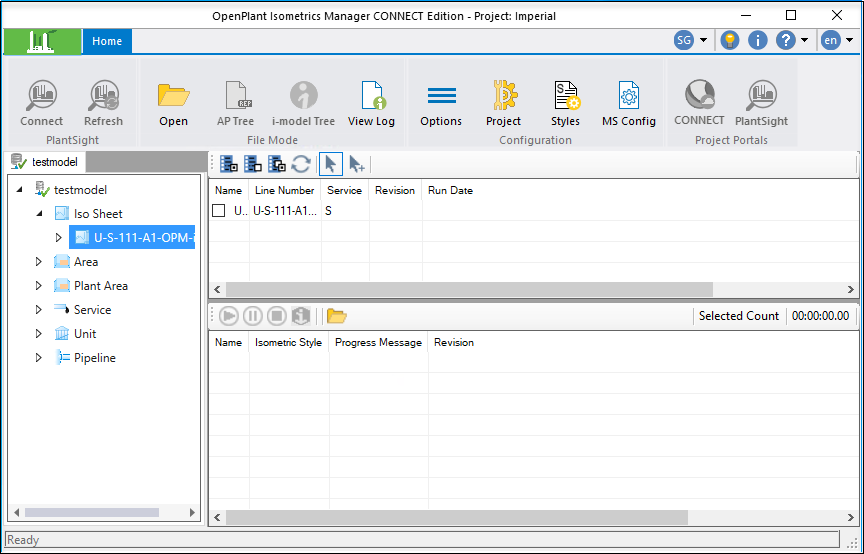Isometrics Manager Interface
The
OpenPlant Isometrics Manager (OPIM)
interface shown below is divided into three different sections. Click on the
links to provide help for each section of the interface.
- PlantSight Tree: PlantSight Connect option connects to PlantSight and downloads the relationship information stored on the hub. PlantSight options are only enabled when you are using a WorkSet which has been associated with a CONNECTED project and provisioned using the OpenPlant Project Administrator.
- PlantSight: Loads the isosheet and relationship information stored in the active imodel.
- IsoSheet Grid: Top right grid that lists the IsoSheets available from the selected Component Browser node for Isometric Generation.
- Isometric Processor: Bottom right grid used to generate completed Isometric drawings from the selected IsoSheets. When you select an IsoSheet from the grid, it is placed here for processing.
Ribbon Options
| Connect | This option connects OpenPlant Isometrics Manager to PlantSight and downloads the relationship information stored on the hub for the selected WorkSpace. For this option to be enabled, the WorkSpace selected when launching OpenPlant Isometrics Manager must be associated with a CONNECTED project and provisioned using the OpenPlant Project Administrator. |
| Refresh | This option refreshes the PlantSight tree with any changes that may have been saved to PlantSight. |
| Open i-models | This option allows you to load i-model information from either a ProjectWise datasource or from a local directory. |
| AP Tree (AutoPLANT MODE ONLY) | This node is active when you launch the Isometrics Manager in AutoPLANT Access mode and select an AutoPLANT project to load. The linenumbers from the project will display in the AutoPLANT Tree. |
| iModel Tree | The i-model Tree displays the list of components stored in the active i-model connection. |
| View Log | Displays the View Log which lists the path to the temporary working directory created for the model. |
| Options | Displays the Options dialog providing post isometric generation options for the isometrics. |
| Project Configuration | Displays the Project Configuration dialog where you can define General Project settings for the active i-model Browser in the Isometrics Manager. |
| Isometrics Style Configuration | Displays the Isometrics Style Configuration dialog where you can define properties for the individual Isometric Styles. |
| MS Config | Displays the MS Config file in a text editor. |
| Connect | Launches your CONNECTED User personal portal. |
| PlantSight | It Connects to the PlantSight Projects, provides a set of cloud-enabled services from Bentley and Siemens that delivers a complete plant overview in a consolidated and validated data model for a managed Digital Twin. |